AED 48.30
Description
The Arduino Pro Mini is a compact and streamlined version of Arduino. Operating at 3.3V and 8MHz with a built-in bootloader, it offers flexibility for your projects. With no onboard USB or Serial Converter, you have the freedom to customize your connections and achieve cost-effectiveness. Unleash your creativity with this versatile and budget-friendly microcontroller.
Package Includes:
- 1 x Arduino Pro Mini ATmega328 3.3V 8Mhz Blue(Compatible)
Features:
- Compact Design: The Arduino Pro Mini is a small and lightweight board, making it ideal for projects where space is limited.
- Voltage: It operates at a voltage of 3.3V, which is suitable for low-power applications and can be powered using batteries or voltage regulators.
- Clock Speed: The board runs at a clock speed of 8MHz, providing a balance between performance and power consumption.
- Bootloader: The Arduino Pro Mini comes with a pre-installed bootloader, enabling easy code uploading using a standard USB-to-serial converter.
- USB Connector: Unlike some other Arduino boards, the Pro Mini does not have an onboard USB connector. Instead, you need an external USB-to-serial converter to program the board.
- I/O Pins: The board has a limited number of digital I/O pins and analog input pins, but it's usually sufficient for many small to medium-sized projects.
- UART Support: The Pro Mini has UART (Universal Asynchronous Receiver-Transmitter) support, which allows for serial communication with other devices.
- Reset Button: It includes a reset button for convenience when restarting or reprogramming the board.
- Power LED: There is a power LED indicator that lights up when the board is powered on, providing a visual cue.
- D13 LED: The board features an onboard LED connected to digital pin 13, which can be used for testing and debugging purposes.
- Lower Cost: The absence of some components like the USB connector helps keep the cost of the Arduino Pro Mini lower than other full-sized Arduino boards.
- Flexibility: The lack of certain components on the board gives users the freedom to solder their desired connectors or components, making it adaptable to specific project requirements.
Description:
The Arduino Pro Mini is a microcontroller board based on the popular Arduino platform, designed for projects where space and simplicity are essential. It is a smaller version of the standard Arduino board, featuring a minimalistic design without some of the built-in components. Operating at 3.3V and running on an 8MHz clock, the Arduino Pro Mini is suitable for low-power applications and can be powered using various power sources, including batteries and voltage regulators. One notable feature of the Arduino Pro Mini is its bootloader, which allows you to upload your code to the board using a standard USB-to-serial converter. However, it's worth mentioning that the board itself does not come with an on-board USB connector or a Serial Converter, which helps reduce its size and cost. This board design gives you the freedom to choose and solder in any connector or wire that fits your specific project requirements. It also means you can adapt the board to various applications, making it a versatile option for DIY electronics enthusiasts, hobbyists, and professionals alike. Due to its compact size and cost-effectiveness, the Arduino Pro Mini is often used in projects where space is limited, or when multiple Arduino boards are required to interact with each other. Its small form factor makes it ideal for wearable electronics, sensor nodes, remote-controlled devices, and other applications where a full-sized Arduino board would be impractical.
Principle of Work:
The Arduino Pro Mini operates as a microcontroller board, enabling you to control and interact with various electronic components in your projects:
- Power Supply: To begin, you need to supply power to the Arduino Pro Mini. It operates at 3.3V, so you can use a compatible power source such as a battery or voltage regulator. Make sure the power supply meets the voltage requirements of the board.
- Program Upload: The Arduino Pro Mini comes with a bootloader pre-installed. To upload your program (also known as a sketch), you'll need an external USB-to-serial converter. Connect the TX (transmit) and RX (receive) pins of the converter to the RX and TX pins on the Pro Mini, respectively. Connect the ground (GND) pin as well. Then, use the Arduino IDE on your computer to select the board type, port, and upload your code.
- Microcontroller Execution: Once your program is uploaded, the microcontroller on the Arduino Pro Mini will execute the instructions in your sketch. It will read input from sensors, process data, and control output devices based on your programmed logic.
- Digital and Analog I/O: The board has a limited number of digital and analog input/output (I/O) pins. These pins can be used to interface with various electronic components, such as sensors, LEDs, motors, and other devices.
- Serial Communication: The Arduino Pro Mini supports UART (Universal Asynchronous Receiver-Transmitter) communication. This allows it to communicate with other devices using serial communication protocols, such as connecting to a computer via a USB-to-serial converter or communicating with other microcontrollers.
- Built-in LED: The Arduino Pro Mini has an onboard LED connected to digital pin 13. It can be used as a status indicator or for simple testing and debugging purposes.
- Programming Flexibility: One unique aspect of the Pro Mini is its flexibility in terms of connectors. Since it lacks an onboard USB connector and other components, you can solder your desired connectors, wires, or even additional components directly to the board, customizing it to suit your project's needs.
- Reset Functionality: The board includes a reset button that allows you to restart the microcontroller, which can be useful for troubleshooting or restarting your program.
Pinout of the Module:
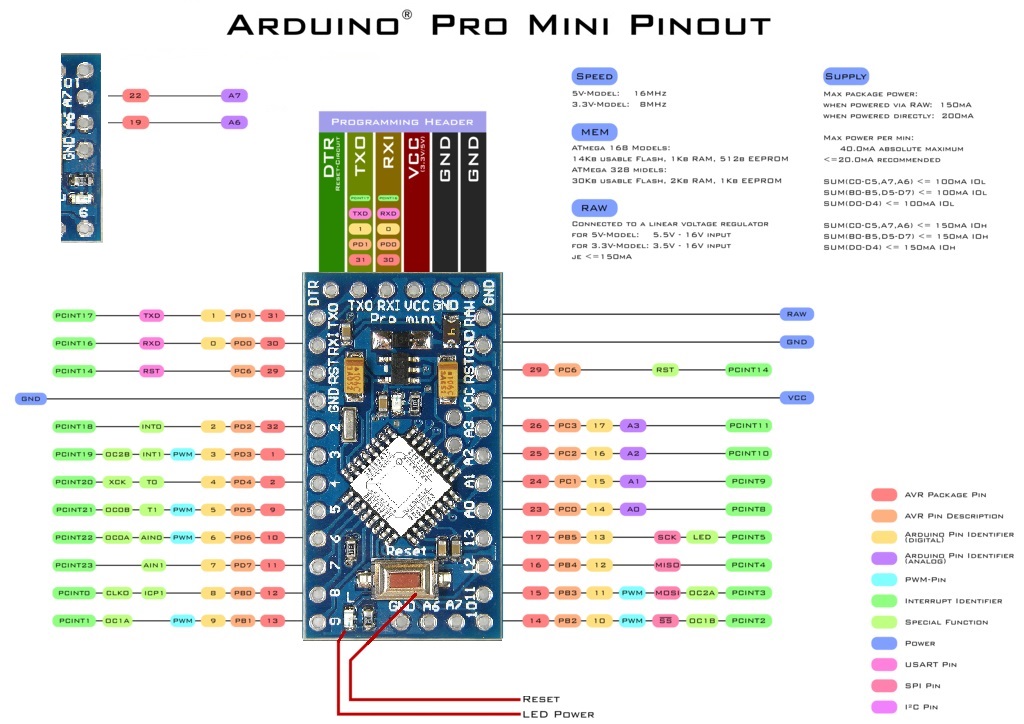
- The Arduino Pro Mini is equipped with a wide array of digital and analog pins, offering great versatility for various applications.
- Digital Pins: It boasts a total of 14 Digital I/O Pins, numbered from 0 to 13. Notably, Pin 0 serves as RX1, while Pin 1 serves as TX0 for serial communication.
- Analog Pins: The SMD Atmel328p chip on the board provides 8 channels for Analog-to-Digital Conversion (ADC), allowing you to interface up to 8 different analog sensors simultaneously. Additionally, Analog Pins A4 and A5 are I2C-compatible, enabling communication through the I2C protocol. The first 6 Analog pins also support interrupts, further enhancing the board's capabilities.
- Communication Protocols: The Arduino Pro Mini supports three popular communication protocols - Serial, I2C, and SPI. These protocols facilitate data transmission with external peripherals, such as sensors and registers.
- TXD & RXD Pins: These pins are specifically designated for serial communication. TXD handles data transmission, while RXD is responsible for data reception. These pins also serve as the means to upload code to the board using the Serial Protocol.
- SPI Pins: Four dedicated pins (10, 11, 12, and 13) are used for communication via the Serial Peripheral Interface (SPI) protocol, expanding the board's capabilities in interacting with various SPI devices.
- I2C Pins: Two pins, A4 and A5, are assigned for I2C communication. A4 functions as the serial data line (SDA), responsible for transmitting data, while A5 acts as the serial clock line (SCL), ensuring data synchronization.
- PWM Pins: The board provides 6 digital pins (3, 5, 6, 9, 10, and 11) capable of Pulse Width Modulation (PWM). This feature enables precise control over the intensity of signals, making it useful for controlling motors, LEDs, and other devices that require varying power levels.
- External Interrupts: The Arduino Pro Mini also includes two external interrupts, T0 (at Pin 4) and T1 (at Pin 5). These hardware interrupts allow the board to respond to specific events quickly and efficiently.
Applications:
- Wearable Electronics: Its small form factor makes it suitable for wearable tech projects, such as smartwatches, fitness trackers, and wearable sensors.
- Sensor Nodes: The board can be used as a sensor node in Internet of Things (IoT) applications, collecting data from sensors and transmitting it to a central hub for analysis.
- Home Automation: Arduino Pro Mini can control and automate various home devices, such as lighting systems, temperature control, and smart switches.
- Robotics: It is used in robotics projects to control motors, sensors, and actuators, making it a popular choice for hobbyists and educational purposes.
- Data Loggers: The board can be employed as a data logger to record and store data from various sensors, such as temperature, humidity, or GPS.
- Remote Control Systems: Arduino Pro Mini can be used to create remote control systems for RC cars, drones, or other gadgets.
- Smart Agriculture: It can be utilized in agriculture applications for monitoring soil moisture, temperature, and other environmental parameters.
- DIY Electronics: The board is widely used in DIY electronics projects, from simple LED displays to complex interactive installations.
- Automation and Control: Arduino Pro Mini can control various industrial automation and control systems, offering a cost-effective solution for specific applications.
- Educational Projects: Its simplicity and ease of use make it an excellent platform for educational projects, teaching students about electronics and programming.
- Environmental Monitoring: The board can be deployed in environmental monitoring projects, such as air quality monitoring or water level detection.
- Internet of Things (IoT) Devices: It is frequently used to create IoT devices that interact with cloud platforms and other connected devices.
- Smart Energy Management: Arduino Pro Mini can be employed in projects related to smart energy management, such as monitoring power consumption and optimizing energy usage.
- DIY Gadgets and Gizmos: The board can be used to create various gadgets and gizmos, such as electronic toys, musical instruments, and custom electronic devices.
Circuit:
We will not need any circuit, in this testing code, we will rely on the built-in LED on the 13th pin.
Connecting with Arduino First Time
Selecting the port:
To begin programming the Arduino Pro Mini, you must first select your preferred connection method for the FTDI Basic Breakout and the Pro Mini's programming header. The programming header on the Pro Mini consists of six pins labeled "BLK," "GND," "VCC," "RXI," "TXO," and "GRN" on the side of the board. For easy connectivity, it is advisable to equip your Mini's programming header with matching male headers.
If you are using the FTDI Basic Breakout for the first time, you might need to install the necessary drivers for it. This tutorial on "Installing FTDI Drivers" provides step-by-step guidance for this process.Installing FTDI Drivers tutorial
Note: Apart from the FTDI Basic Breakout, there are other USB-to-serial converters available, such as CH340, CP210X, CY7C65213, and more. These converters can also be used to upload code to the Arduino Pro Mini. Ensure that you check the specific board you are using and install the respective driver for your USB-to-serial converter to enable smooth communication between your computer and the Pro Mini.

- Download the Arduino IDE, the software used for writing, compiling, and uploading code to Arduino boards, from the official website: Arduino IDE Download.
- Install the Arduino IDE on your computer by running the downloaded installer and following the installation instructions for your operating system.
- Launch the Arduino IDE once the installation is complete.
- In the Arduino IDE, go to "Tools" in the top menu and select "Board." From the drop-down menu, choose "Arduino Pro or Pro Mini."
- Next, under "Tools," select "Processor," and choose "ATmega328 (5V, 16MHz)." This ensures that the IDE is configured to work with the specific microcontroller on the Arduino Pro Mini board.
- Now, establish communication between your computer and the Arduino Pro Mini by selecting the correct port. Go to "Tools" again, then "Port," and choose the port that corresponds to your connected Pro Mini board from the list. This step enables the IDE to communicate with the board during the code upload process.
- Before uploading your code to the Pro Mini, get ready to press the reset button on the board. Hold your finger on the reset button but do not click it yet.
- Click on the "Upload" button, which is represented by a right-facing arrow located in the top-left corner of the Arduino IDE. This initiates the code upload process to the Pro Mini.
- As soon as you click "Upload," the IDE will start compiling the code. You will see a message indicating that the code is being compiled in the bottom-left corner of the IDE.
- When the message changes to "Uploading," quickly press the reset button on the Pro Mini. This action ensures that the upload process starts at the right moment.
- After a few seconds, you will see the text "Done uploading," indicating that your code has been successfully uploaded to the Arduino Pro Mini.
By following these steps and using the Arduino IDE, you can confidently program your Arduino Pro Mini and run your custom code on the board to bring your electronic projects to life.
Code:
This Arduino code sets up pin 13 as an output and initializes serial communication at 9600 baud rate. In the loop, it repeatedly turns on an LED connected to pin 13, prints "LED ON" to the Serial Monitor, waits for 1 second, turns off the LED, prints "LED OFF" to the Serial Monitor, and waits for another 1 second. The code creates a simple LED blinking with status messages using serial communication.
void setup() {
pinMode(13, OUTPUT);
Serial.begin(9600); // Initialize the serial communication at 9600 baud rate
Serial.println("Starting LED Blinking...");
}
void loop() {
digitalWrite(13, HIGH); // Turn ON the LED connected to pin 13
Serial.println("LED ON");
delay(1000); // Wait for 1 second
digitalWrite(13, LOW); // Turn OFF the LED connected to pin 13
Serial.println("LED OFF");
delay(1000); // Wait for 1 second
}
void setup() { ... }: This is the setup function in Arduino. It runs only once when the Arduino board is powered on or reset.pinMode(13, OUTPUT);: In this line, we configure digital pin 13 as an output pin. This means we can use this pin to send signals to external components, such as an LED.Serial.begin(9600);: This line initializes the serial communication between the Arduino board and a computer or terminal at a baud rate of 9600 bits per second (baud). This allows the Arduino to send and receive data to and from the connected device.Serial.println("Starting LED Blinking...");: Using theSerial.println()function, the Arduino sends the message "Starting LED Blinking..." to the connected computer, which will be displayed in the Serial Monitor.- Now, let's move on to the loop function:
void loop() { ... }: The loop function in Arduino runs repeatedly after the setup function. It executes continuously until the Arduino board is powered off.digitalWrite(13, HIGH);: This line sets digital pin 13 to HIGH, which turns on the LED connected to this pin.Serial.println("LED ON");: The Arduino sends the message "LED ON" to the Serial Monitor, indicating that the LED is currently turned on.delay(1000);: Thedelay()function pauses the program execution for 1000 milliseconds (1 second) before proceeding to the next line of code.digitalWrite(13, LOW);: This line sets digital pin 13 to LOW, which turns off the LED connected to this pin.Serial.println("LED OFF");: The Arduino sends the message "LED OFF" to the Serial Monitor, indicating that the LED is now turned off.delay(1000);: The program waits for another 1000 milliseconds (1 second) before starting the next iteration of the loop.
Technical Details:
- ATmega328 working at 16 MHz
- Max 200mAoutput
- 3.3v-12v DC input
- ATmega328P running at 8MHz with external resonator (0.5% tolerance)
- Length: 33mm
- Width: 18mm
- Height: 3.5mm
- Weight: 3gm
Resources:
- You might also want to look at: the reference for the Arduino language.
- Getting Started Tutorial
- GitHub
Comparisons:
the Arduino Pro Mini ATmega328 3.3V 8MHz Blue (Compatible) is a compact and low-power board suitable for small-sized projects with reduced power requirements. It requires an external USB-to-serial converter for programming and lacks some on-board components. The Arduino Uno, on the other hand, is a standard-sized board with built-in USB connectivity and additional on-board components, making it more beginner-friendly and versatile for a wide range of projects. The choice between the two boards depends on the specific requirements and constraints of your project:
-
Size and Form Factor:
- Arduino Pro Mini: The Pro Mini is a compact board, typically smaller than the Arduino Uno, with dimensions around 18.5mm x 33mm. Its smaller size makes it suitable for projects with space constraints or when a compact design is required.
- Arduino Uno: The Uno is a standard-sized board, measuring approximately 68.6mm x 53.4mm. It is larger compared to the Pro Mini and provides more space for additional components and easier prototyping.
-
Operating Voltage and Clock Speed:
- Arduino Pro Mini: The Pro Mini operates at 3.3V and runs at an 8MHz clock speed. The lower voltage and clock speed make it suitable for low-power applications and battery-powered projects.
- Arduino Uno: The Uno typically operates at 5V and runs at a 16MHz clock speed. It provides a higher clock speed and voltage, which is advantageous for projects requiring more processing power.
-
Power Source:
- Arduino Pro Mini: Due to its lower operating voltage, the Pro Mini is often powered using a regulated 3.3V power supply or a compatible battery.
- Arduino Uno: The Uno can be powered through a USB connection, which supplies 5V, or an external power source (7-12V), which is regulated on-board to provide 5V and 3.3V outputs.
-
USB Connectivity:
- Arduino Pro Mini: The Pro Mini lacks an on-board USB connector. To program the board, you need an external USB-to-serial converter, like the FTDI Basic Breakout or similar, connected to the programming header.
- Arduino Uno: The Uno comes with a built-in USB-to-serial converter and a USB Type-B port. This allows you to connect the board directly to your computer for programming and communication.
-
Digital and Analog Pins:
- Arduino Pro Mini: The Pro Mini has 14 digital I/O pins and 8 analog input pins. It provides fewer pins compared to the Uno but is still suitable for many projects.
- Arduino Uno: The Uno offers 14 digital I/O pins and 6 analog input pins. It also has 6 PWM (Pulse Width Modulation) pins, which the Pro Mini lacks.
-
Cost:
- Arduino Pro Mini: The Pro Mini is generally more cost-effective than the Uno due to its simplified design and fewer on-board components.
- Arduino Uno: The Uno is slightly more expensive than the Pro Mini, but it offers additional features and a standard form factor.